windows 10 에서 git 설치
Git
git-scm.com
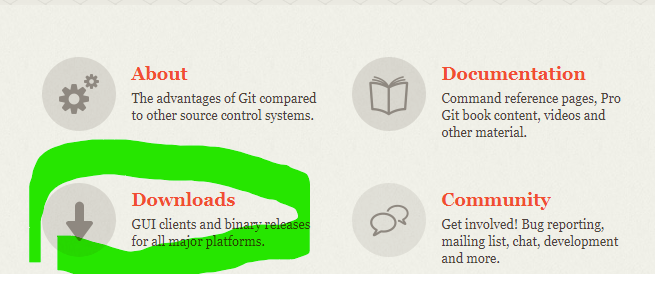
다운로드 클릭

windows 클릭 -자동으로 다운 받음 , 그리고 받은 파일 실행

Next 클릭

Next 클릭

Next 클릭
Windows Exporer integration
Git Bash Here : Git Bash를 연결하는 기능, 폴더에서 Git을 연결
Git GUI Here: Git GUI을 연결하는 기능, 폴더에서 Git을 연결
Git LFS
용량이 큰 파일을 지원하는 기능
Associate .git configuration files with the default text editor
git 구성 파일을 기본 텍스트 편집기와 연결하는 기능
Associate .sh files to be run with Bash
.sh 파일을 Bash와 연결하는 기능
Use a TrueType font in all console windows
윈도우 콘솔에서 TrueType 폰트를 사용하는 기능
Check daily for Git for Windows updates
윈도우즈용 Git 업데이트를 확인하는 기능
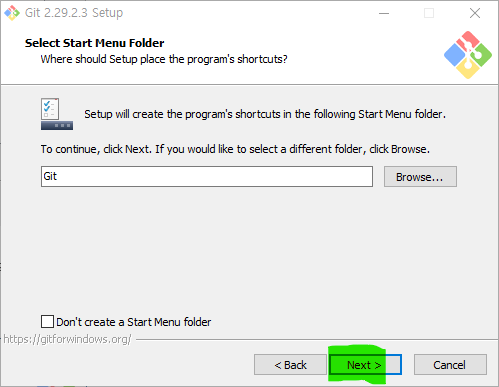
Next
시작메뉴 빼려면 don't create a startmenu folde 체크
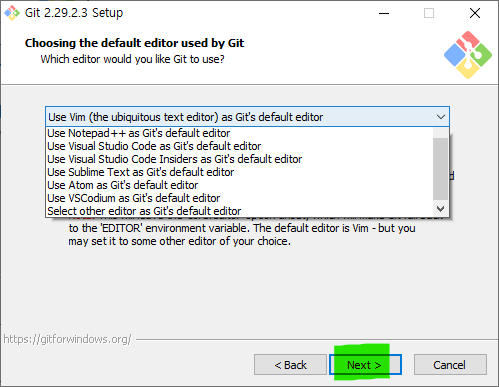
Next
기본으로 사용할 tool 선택 아니면 vim 그대로 사용함.

Next 클릭
Let Git decide
Git에서는 branch 이름을 "master"로 설정하겠다.
Override the default branch name for new repositories
디폴트 branch 이름을 설정해서 변경하는 기능입니다.

Next 클릭
Use Git from Git Bash only
깃 명령어를 Git Bash 안에서만 수행
Git from the command line and also from 3rd-party software
Git을 환경변수에 등록하고, Git을 Git Bash, cmd 파워쉘에서도 사용
Use Git and optional Unix tools from the Command Prompt
cmd에서 Git말고도 여러가지 Unix 툴을 사용
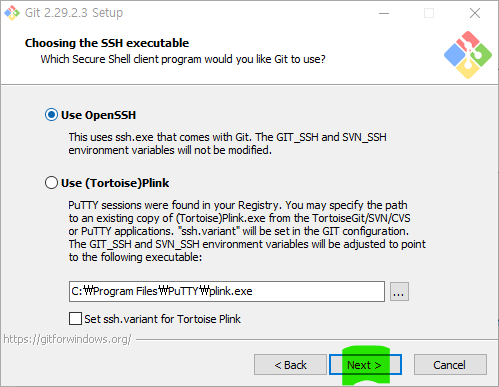
Next 클릭
Use OpenSSH
OpenSSH 사용
Use Plink
plink 로 사용
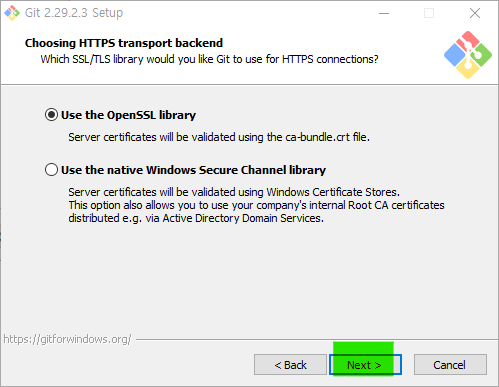
Next 클릭
Use the openSSL backend
openssl로 인증
Use the native Windows Secure Channel library
window 인증저장소를 이용하여 사용

Next 클릭
Checkout Windows-style, commit Unix-style line endings
체크아웃할 때는 윈도우 스타일, 커밋할 때는 유닉스 스타일
Checkout as-is, commit Unix-style line endings
체크아웃할 때는 텍스트스타일 변환을 하지 않고, 커밋할 때만 유닉스 스타일 적용
Checkout as-is, commit as-is
스타일 변환을 하지 않음
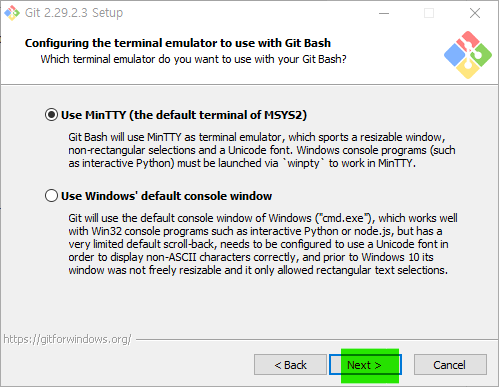
Next 클릭
깃bash 터미널 쓸지 , 윈도우 콘솔 쓸지 여부

Next클릭

Next클릭

Next클릭
Enable file system caching
파일 시스템 메모리를 캐시하는 기능
Enable symbolic links
symbolic links 기능
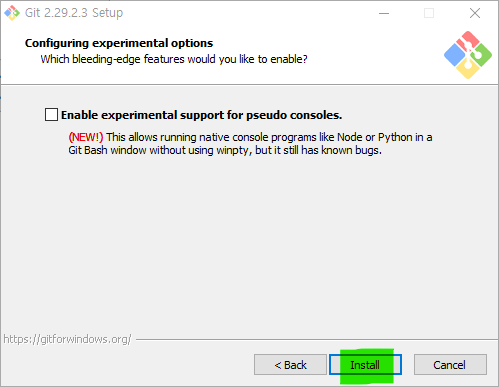
Install 클릭
enable experimental support for pseudo consoles : 업데이트 시 기능을 먼저 사용해볼 수 있도록 하는 것인데
궂이 필요는 없을 것 같다.

install 중..
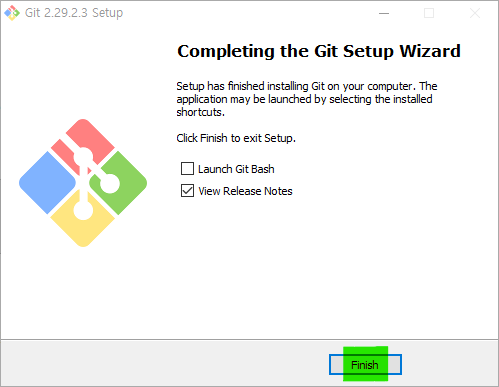
finish 클릭
바로 실행할거면 Launch Git Bash 체크
'Programming' 카테고리의 다른 글
| git - centos 설치 (0) | 2021.05.22 |
|---|---|
| git 명령어 (0) | 2020.12.21 |
| 자바스크립트-캔바스 그림 (0) | 2020.12.15 |
| 자바스크립트 - 조심할 점 (0) | 2020.12.09 |
